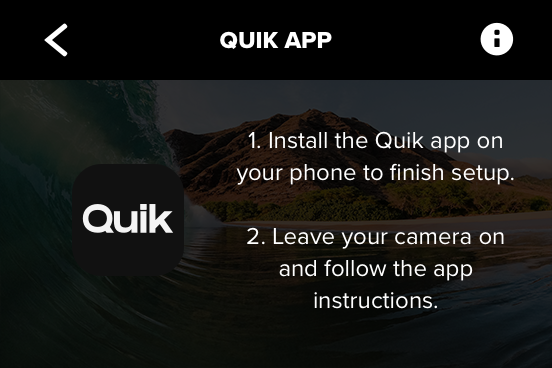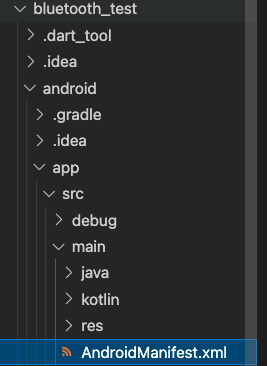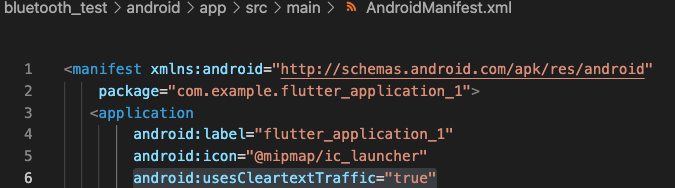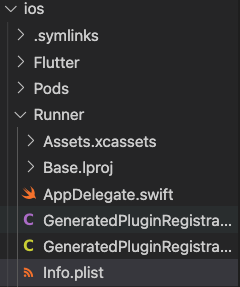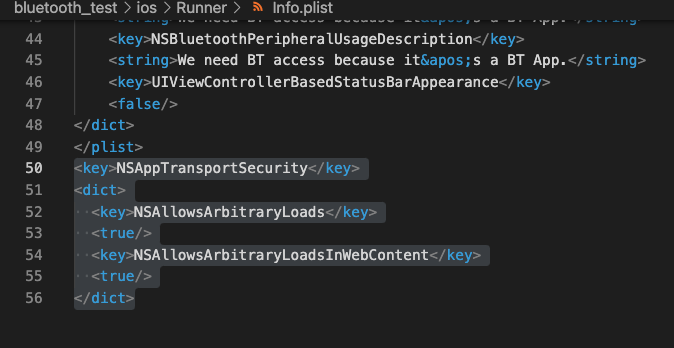Flutter blue 라이브러리의 블루투스 연결감지 등 기능이 release 버전의 안드로이드 앱에서 작동이가 안되는 문제가 발견. debug 모드에서는 정상 작동.
다음 문서를 참고하여 해결
https://github.com/pauldemarco/flutter_blue/issues/772
구체적으로는,
android/app/build.gradle 의 buildTypes에 shrinkResources, minifyEnabled를 추가하여 다음과 같이 수정한다.
buildTypes {
release {
// TODO: Add your own signing config for the release build.
// Signing with the debug keys for now, so `flutter run --release` works.
signingConfig signingConfigs.debug
shrinkResources false
minifyEnabled false
}
}